By Emily Kassmeier
Managing a Customer Support Inbox
Customer support can make or break a person’s experience with a brand.
They may be willing to tolerate a flaw in a product, but customers still expect to receive top-notch support. 96% of consumers say customer service is important in their choice of loyalty to a brand, and email is still the most common channel people want to use when contacting customer service. When support is slow, it detracts from their experience in significant ways. Only 17% of consumers say they’d recommend a brand that provides a slow but effective solution to their request. So it’s clear that the standard for support should be exceptional, efficient interactions.
But it’s difficult to provide that kind of quality support when you have a cluttered and overflowing inbox. When support conversations are unorganized, it’s easier for things to fall through the cracks and support reps can start feeling overwhelmed at the jumble of emails awaiting a response. Having a reliable process in place to manage those messages can help improve the experience for support reps and, in turn, for customers as well.
While we’re still learning and adapting our processes as we go, here are a few tips we’ve found helpful in maintaining an orderly customer support inbox.
Use a helpdesk software
Using a helpdesk tool is the first step in avoiding a chaotic mailbox. It provides a better process for organizing communication, collaborating internally, measuring performance, and establishing ownership and accountability over customer conversations. Less manual effort is required when interacting with customers through a helpdesk. There are instances where a team might prefer a shared email inbox instead, but we’ve found a helpdesk is the right solution for our team to manage support conversations with our clients and SaaS customers. We’re big fans of Freshdesk but there are a lot of great tools out there.
Set filters & views
A helpdesk tool should allow you to create assorted filters and views to suit your particular support needs. This helps clear out the clutter and makes it easier to focus on only the tickets that are relevant to what you’re working on. In our helpdesk, I look at our “All Unresolved Tickets” view most of the time, but we also have other various views for each of our products.
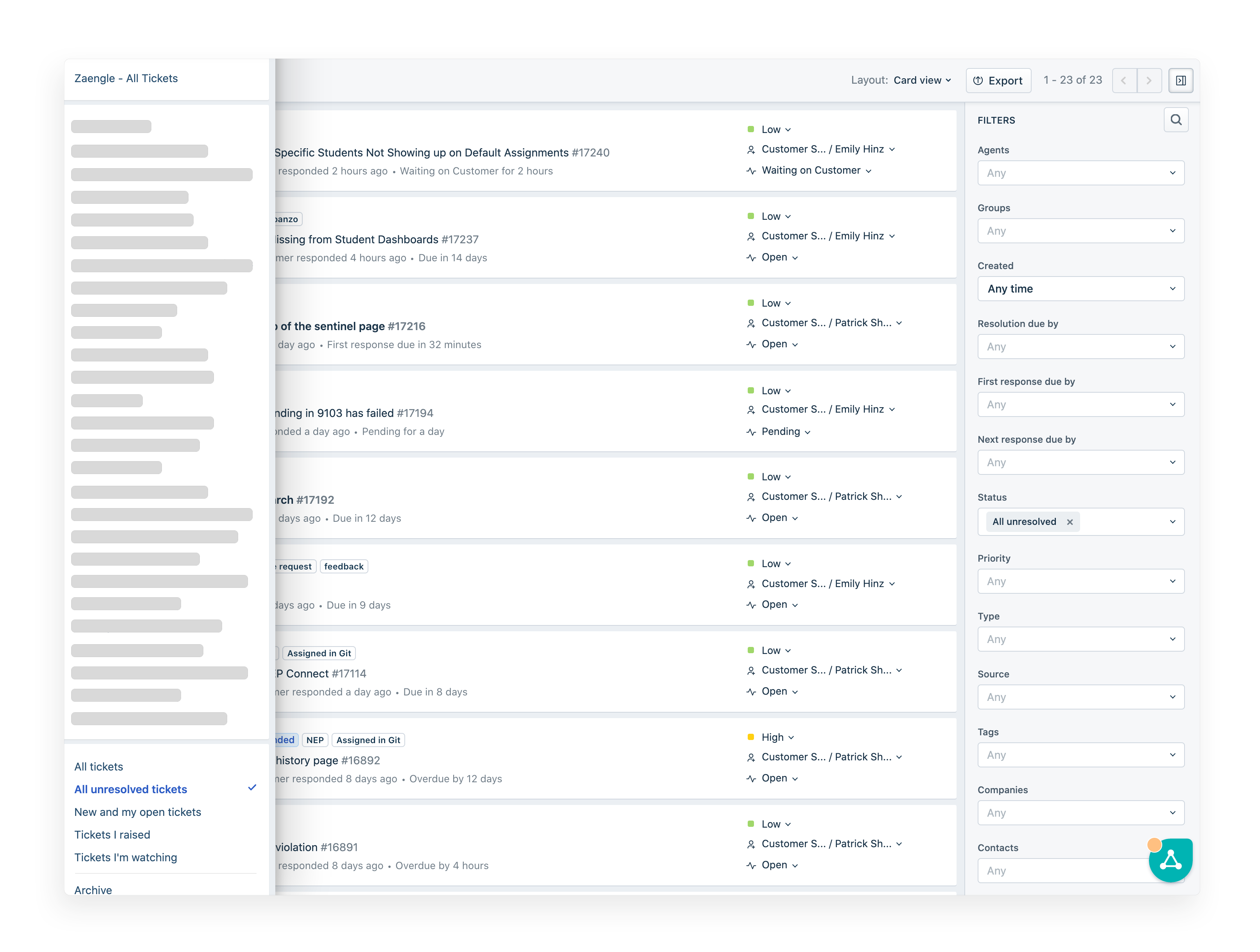
Create canned responses
Retyping the same message over and over is not only irritating, but it also wastes time. This is where canned responses can help. Any message you find yourself sending multiple times a week can be saved as a canned response in a helpdesk, where you can easily access it and insert it into a ticket reply when needed. I usually edit the response slightly each time to personalize it, but it still takes less time and mental effort than retyping the entire message from scratch.
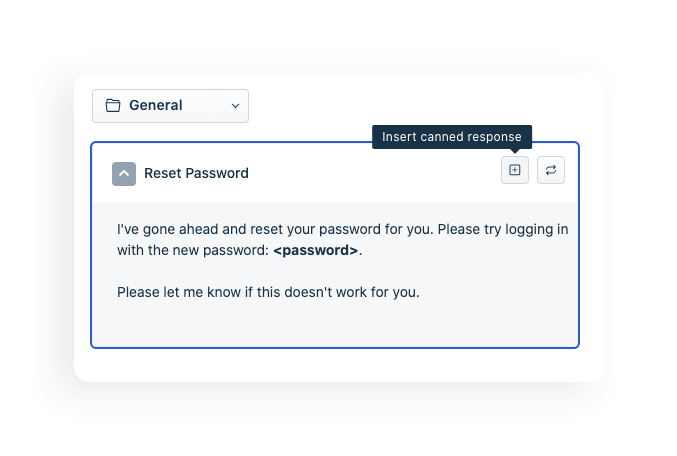
Set priority levels
Knowing the priority level of each ticket in our inbox helps me decide where to start when jumping into our support queue. A good helpdesk tool will allow you to flag certain words or phrases, and use those to automatically escalate tickets to a higher level. For example, if a customer uses words like “cancellation,” “refund,” or “urgent” when they send us a message, it’ll bump that ticket priority level up to “High” in our helpdesk. This makes it easier to scan a full inbox and get a general sense of which tickets are a high priority, and which can probably wait a little longer for a response.
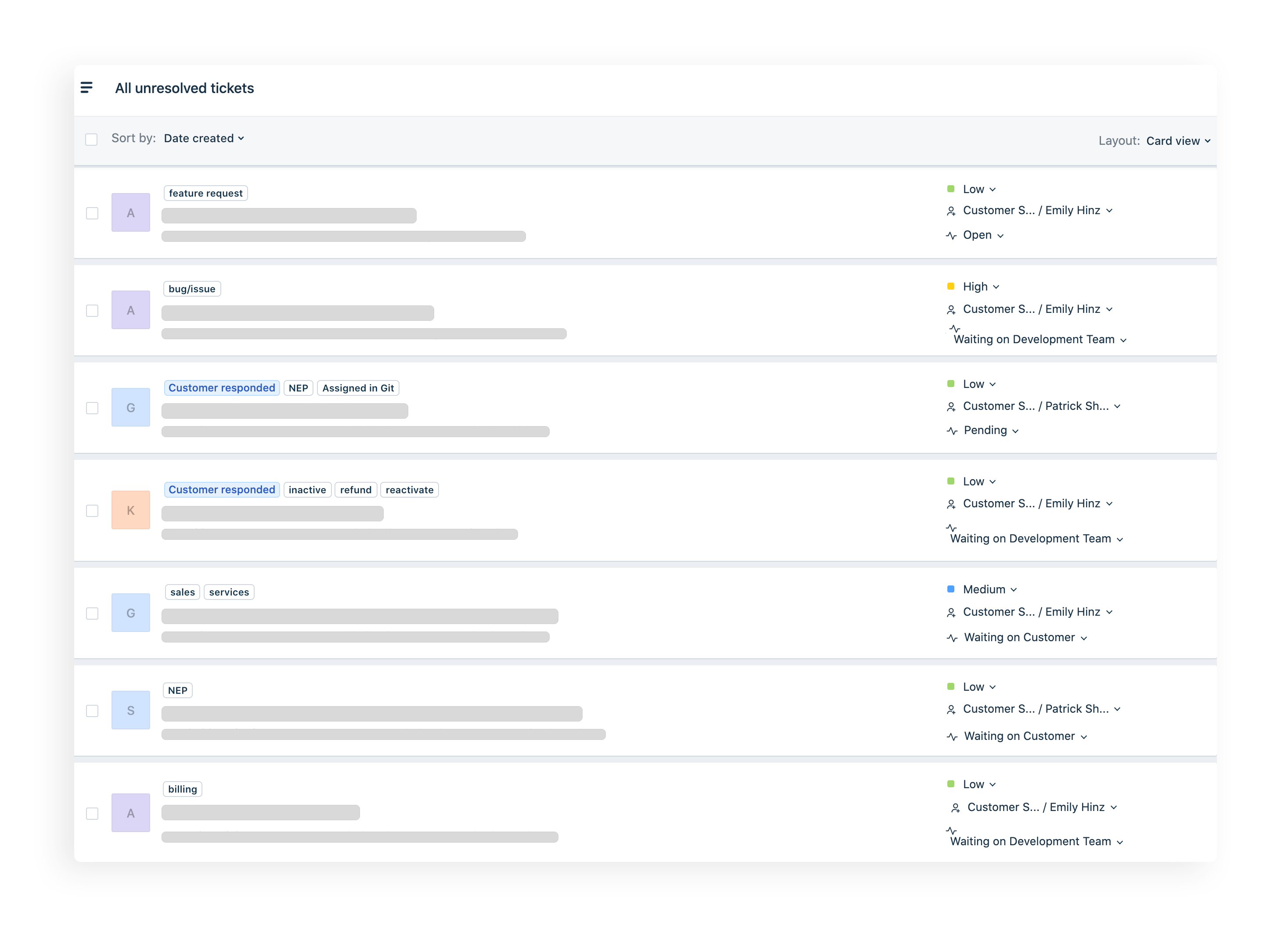
Update ticket statuses
Updating ticket statuses promptly helps me keep a tidy queue. If I’ve sent a response to a customer that I believe answers their question and I don’t necessarily need an answer back from them, I set the ticket status as “Resolved” right away. This takes the ticket out of our “All Unresolved Tickets” view and lets me know the ticket doesn’t need any further action at this time. Forgetting to do this means I’m letting tickets unnecessarily clutter our queue. If the customer sends a reply later on, it’ll pop back up in the Unresolved view so I know we need to take action on it again.
Otherwise, if I do need a response from a customer, or am waiting on input from someone else to fully answer their question, I’ll set a different status for the ticket, like “Waiting on Customer” or “Waiting on Development Team.” That keeps the ticket in our “All Unresolved Tickets” view so I know it’s not fully settled yet and I need to circle back around to it later.
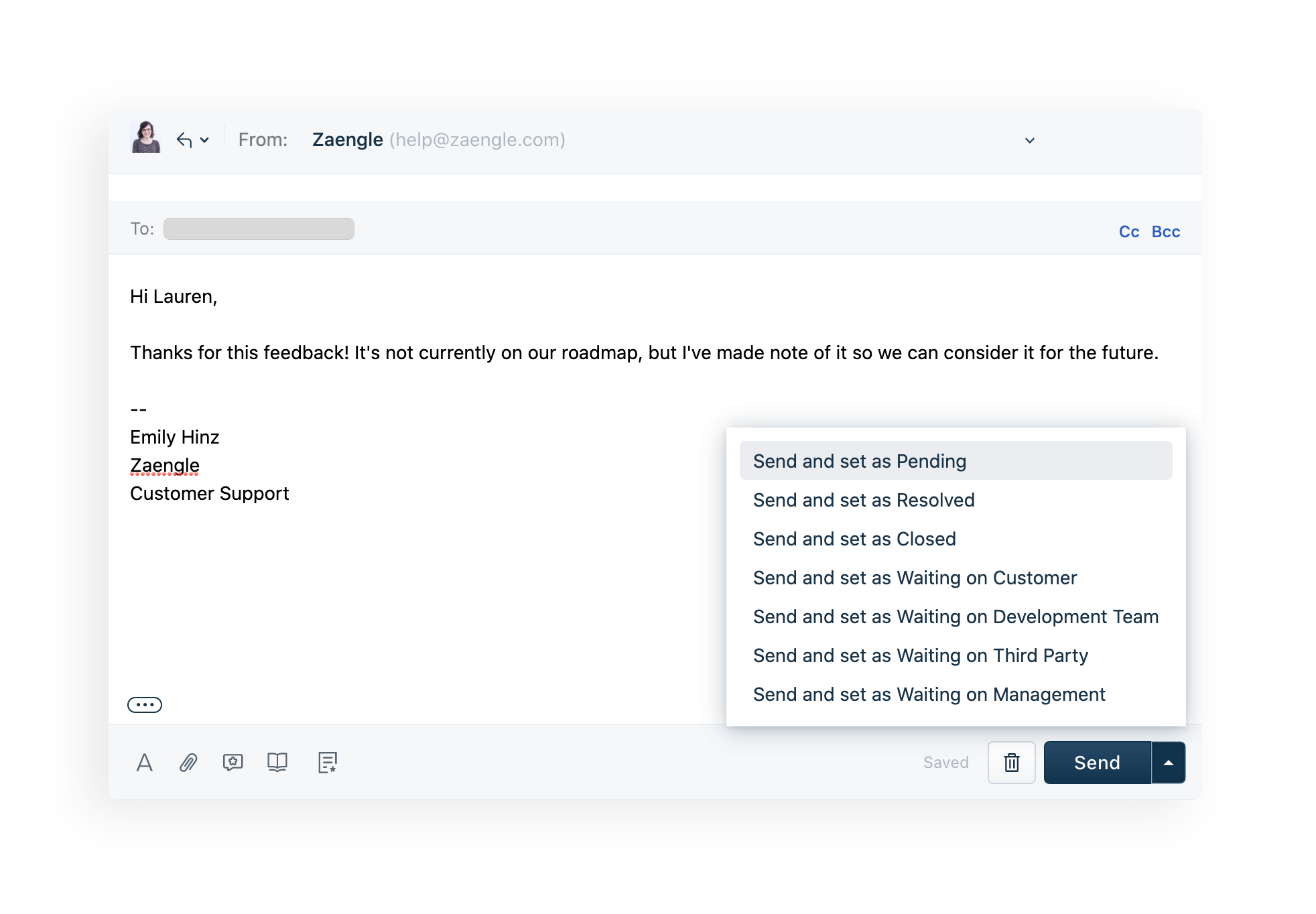
Use automations
When I find myself repeatedly taking certain actions on tickets, I try to find a way to automate that action in our helpdesk instead. As an example, when a customer emails us about a SaaS product, the ticket automatically gets assigned to me and I receive an email notification about it. On the other hand, when a client sends us an email with a support request for their project, it’s automatically assigned to our project administrator and he gets a notification. That keeps me from needing to review each ticket individually and manually assign it out to the right person.
We also have automations to flag suggested follow-ups, add relevant tags, set ticket statuses as “Resolved” if customers haven’t responded within a certain time frame, and finally “Close” tickets after they’ve been “Resolved” for a period of time.
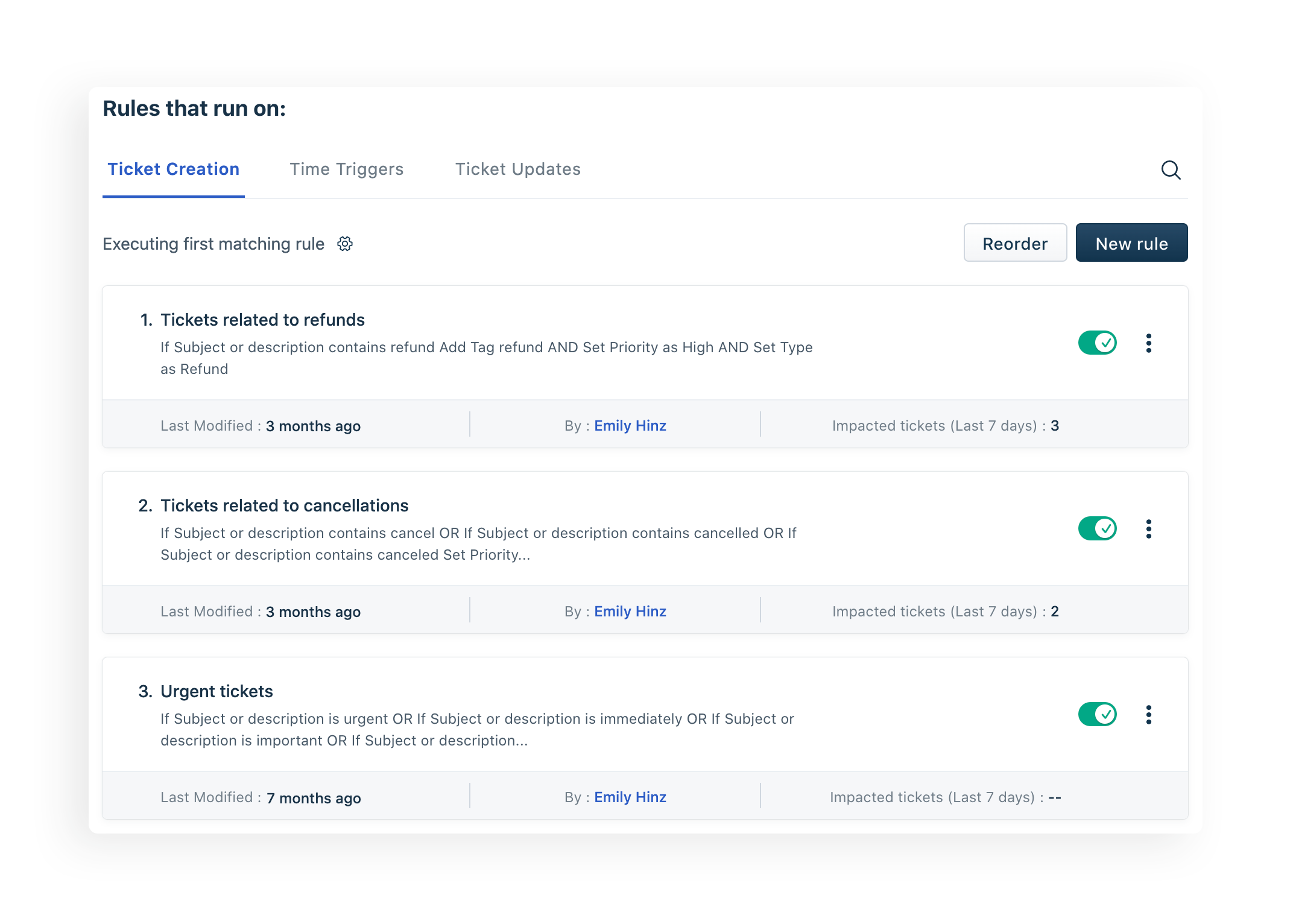
Aim for first-contact resolution
Reducing the number of responses needed on a ticket increases efficiency and saves time. It’s not always possible to resolve a conversation in one response because some tickets are complicated, or customers might have follow-up questions, but I try to aim for it when possible. That means I read the customer’s message carefully to try and understand the situation fully, and make sure my response back to them is clear. First-contact resolution shouldn’t be prioritized over solving problems and providing solid support, but keeping it in mind can help make a queue less crowded, and customers appreciate speedy resolutions to their problems.
Encourage self-service
A self-service knowledge base can be an empowering resource for customers, and help cut down on the number of support requests submitted. Doing an audit of your support tickets to see which questions get asked most frequently is a good place to start when figuring out what to include in the base. Our helpdesk allows us to search our knowledge base for suggested solutions when sending a response to a ticket, which simplifies the process of grabbing a link to a relevant article or copying some of its content. It also automatically suggests support articles for customers based on the info they enter when submitting a ticket through our knowledge base, making it easier for them to find what they’re looking for. The goal is for customers to get to the information they need faster, and reduce the number of tickets submitted.
Looking for a web development partner? Zaengle is the preferred development team for a number of businesses and organizations, large and small. We'd love to connect and see how we can help you.
Project & Marketing Manager
Emily can often be found reading, enjoying the outdoors with her dog, and trying to keep her houseplants alive.






